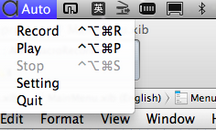Easy-to-use macro recording and replaying tool designed speically for Mac OS. You can trace mouse move and keyboard strokes by scripts and replay them as you wish without any skills. This tool independently works for any repetitive jobs like auto shutdown, software test, auto website login, etc. To use it on Mac OS 10.9 or above, you need to "Allow the apps to control your computer" in "System Preference" -- "Security & Privacy" -- "Privacy" -- "Accessibility" AND "General"--"Allow Apps downloaded from" --"Anywhere".
Free Download Buy Now User Manual- 1Adds macro feature onto non-macro software (eg: build macro for outlook).
- 2Supports Mac OS 10.9 and 10.10 Yosemite.
- 3Supports playback customization.
- 4Supports media key of Mac OS.
- 5Supports mouse wheel event.
- 6Recorded scripts are free to edit.
- 7Very easy to use! Just Record -- Save -- Replay 3 steps.
- Click the Auto icon on Menu Bar
- Choose Setting, you'll see the Preference dialog.
- Keep 'Repeat timer(seconds)' option "Checked" state, input 1800 ( 1800 seconds = 30 mins ) in edit box. Input a very large number in "Repeat frequency" text box such as 999999. Keep "Run at once" option "checked" state is you want to run it from now on and then every 30 mins.
Why my Auto Macro Recorder can't record and replay keystroke on Mac OS 10.9 Mavericks or above?
On new version 10.9 or 10.10, you need to "Allow the apps to control your computer" in System Preference for your Mac.
- Click "Security & Privacy" item on "System Preferences" window.
- Click "Privacy" tab.
- Click "Accessibility", then allow "Auto Macro Recorder". (You need to run the software first to let it shows here)
- Don't forget to quit Auto Macro Recorder then run it again to active this setting.
You could visit this webpage to know more details with pictures:
(Well, it's another software to allow, but what you need to do is almost same)
http://worksnaps.freshdesk.com/support/articles/142505-how-to-enable-accessibility-on-mac-osx-10-9
Also, you need to enable "System Preference" -- "General"--"Allow Apps downloaded from" --"From Anywhere" because Mac App Store don't accept our software since it could replay keystroke and mouse event.
How to use Auto Scheduled Tasks to run Auto Macro Recorder's script?
1. Enable "Always play/overwirte default.txt" checkbox in Auto Macro Recorder's setting.
2. Download this apple script file: playDefault.zip, then extract the file to your Desktop.
3. Use Auto Scheduled Task to schedule a task "Run an Apple Script", then select the extracted file playDefault ( or runAutoMacroRecorder) on your Desktop.
Then your default.txt task will be executed by Auto Scheduled Tasks.
- Click the Auto icon on Menu Bar
- Choose Setting, you'll see the Preference dialog.
- Keep 'Repeat timer(seconds)' option "Checked" state, input 3600 ( 3600 seconds = 1 hour ) in edit box. Keep 'Run at once' option "Unchecked" state, Keep 'Always play/overwrite default.txt' "Unchecked" state
- Choose "Play" and choose the "example-shutdown" script
Just keep "Always play/overwrite default.txt" option "checked" state. Then every time when you "record" or "play", it'll use default.txt automatically.
- Sure.
- Set a timer to run your script file at a desired time
- Edit the script file, content is :
//open the workflow file, Automator will launch it automatically openfile,/Users/yourusername/Documents/1.workflow wait,5 //send Command+R shortcut to run the workflow fc,1048840 wait,0.392 kd,15 wait,0.136 ku,15 wait,0.016 fc,256
Auto Macro Recorder for Mac OS only support Mac OS. But we do have windows version. If you want "Auto Macro Recorder" windows version, visit here: www.macro-recorder.com