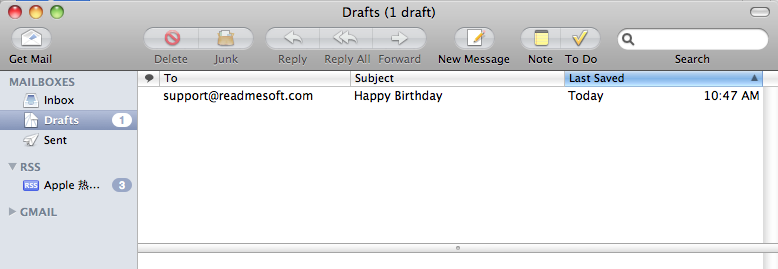How to schedule to send a greeting email automatically by task scheduler on Mac?
Prepare your email First
- 1Let's say, you want to send a email to your friend on 1/1/2015 10:00AM
- 2So you run Mail application, Click "New Message" to create a email, with the email subject "Happy Birthday", then "Save As Draft"
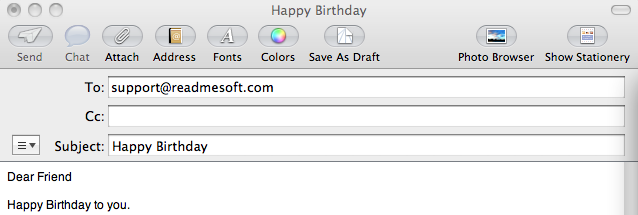
- 4Now run Auto Scheduled Tasks software, choose "Quick Schedule"
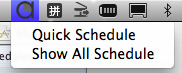
- 5Choose "Other useful action"
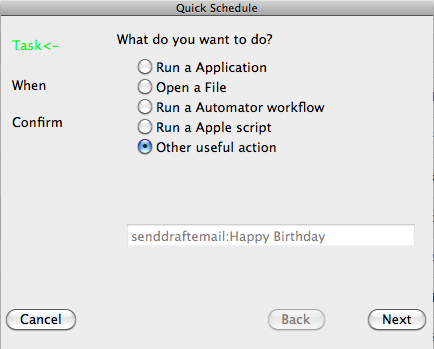
- 6You'll see a Action List dialog pop up. Choose "Send Draft Email By Subject", input "Happy Birthday" in Argument Editbox, that means you want to send out a email with subject Happy Birthday. Then Click OK.
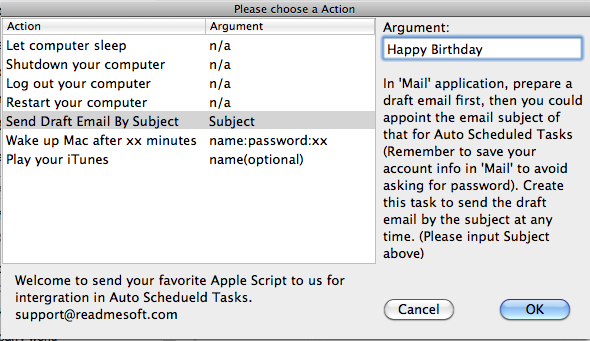
- 7Click Next, Choose run "Once", the run time is1/1/2015 10:00AM
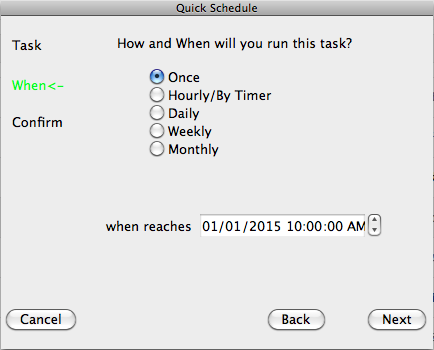
- 8Click Next and choose Done button. Now Auto Scheduled Tasks will send out your Happy Birthday email on1/1/2015 10:00AM automatically
Quick Guide
How to schedule a daily task on Mac?
How to schedule a task on Mac OS weekly?
How to schedule tasks monthly on Mac OS?
How to repeat a task, repeat a apple script by timer on Mac OS?
How to schedule tasks or run a application hourly on Mac OS?
How to schedule to send a email automatically by task scheduler on Mac?
How to wake up Mac by auto scheduled tasks?
How to schedule and let Mac wake up at desired time by Mac System?
How to let Auto Scheduled Tasks run at startup?