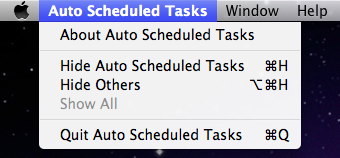Before Auto Task Scheduler run tasks, your Mac must keep awake. You could run an action of Auto Task Scheduler to do this, but we recommand you set the "System Preferences" - "Energy Saver" of Mac OS for this. Click me to know how.
You could let Auto Task Scheduler "Run at Mac OS startup" to avoid missing your scheduled tasks. Click me to know how.
If you purchased the software on Mac App Store, click me to know how to upgrade and get all features by FREE.
Menu of Auto Scheduled Tasks
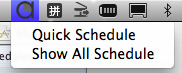
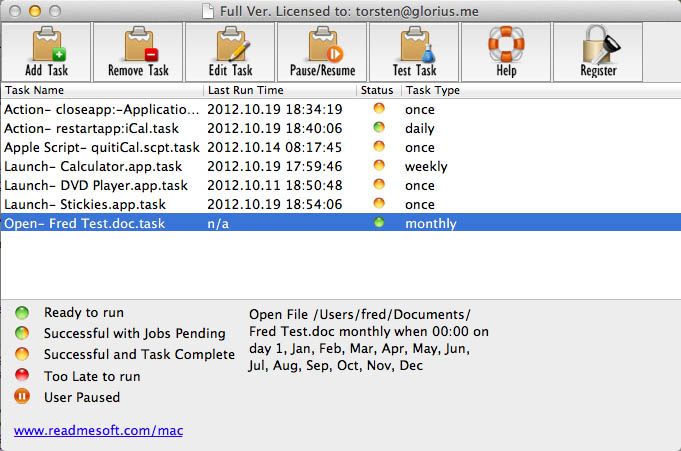
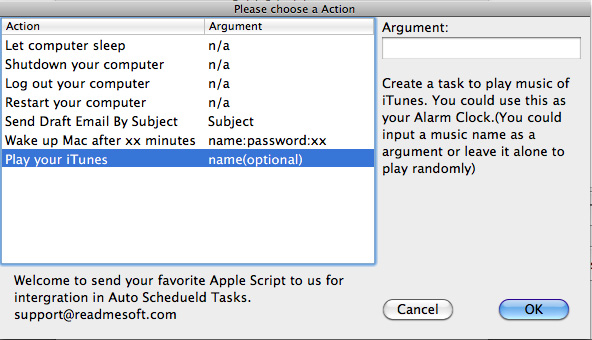
1. Click "Security & Privacy" item on "System Preferences" window.
2.Click "Privacy" tab.
3.Click "Accessibility", then allow "Auto Scheduled Tasks". (You need to run the software first to let it shows here)
4.Don't forget to quit Auto Scheduled Tasks then run it again to active this setting.
AND "General"--"Allow Apps downloaded from" --"Anywhere".
How to schedule a daily task on Mac?
How to schedule a task on Mac OS weekly?
How to schedule tasks monthly on Mac OS?
How to repeat a task, repeat a apple script by timer on Mac OS?
How to schedule tasks or run a application hourly on Mac OS?
How to schedule to send a email automatically by task scheduler on Mac?
How to wake up Mac by auto scheduled tasks?
How to schedule and let Mac wake up at desired time by Mac System?
How to let Auto Scheduled Tasks run at startup?